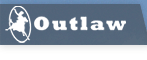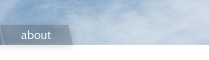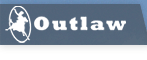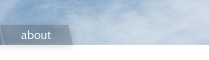Here's some info on the USB driver process (taken from
this page ):
For USB Connections: - Close any open programs.
- Connect the larger USB “A” connector end of the cable to your computer and the smaller “B” connector to the Model 990.
- Your computer will recognize that it is connected to the Model 990 for the first time and a pop-up box will appear with a “Found New Hardware: Outlaw Audio Model 990” message.
- When the main “Install New Hardware” box appears select the “Install from a list or location” option and then click on “Next”.
- At the next dialog box, select “Search for location” and then click on the “Browse” button.
- When the file listing pop-up opens, navigate to the folder where you have saved the installation files and click through the files to locate “outlaw.inf”. Click “OPEN” to continue.
- When you are returned to the “Install New Hardware” dialog box, click “NEXT” to continue.
- If a dialog box opens with a message about Windows compatibility, click “CONTINUE”. The driver and accompanying software has been rigorously tested and is fully compatible with the versions of Windows listed above.
- Continue through the installation steps as you would for any new USB device until the process is finished.
As for the USB cable, any standard USB cable (type "A" to type "B") will do. It should have the wide, flat plug on one end (which will connect to the PC's USB port) and the square plug on the other end (which will connect to the 990's USB port). This is the same type of cable used to USB printers, USB scanners, and USB hubs to a PC.